Several new owners who found YoLink sensors, etc in their unit have tried to set up YoLink accounts and add them to their account – but couldn’t.
Your YoLink sensors, etc. are bound to your account – if you leave these in your unit when you move out, please do the new owner a huge favor and delete all the devices in your unit from your account. Else, the new owner can’t easily add them to their account
New Owners
If you’ve moved into an Atwater unit and there is a YoLink system already there, try to add them to your account as shown in Adding hardware to your system. If you get an error when binding a device that says “That device is already bound”, then you’ll know the previous owner didn’t clean out their account.
You’ve got 2 choices:
- Contact the original owners and have them do the steps below
- Get the serial numbers of all the devices (on the back with the square bar code)
- Then, contact YoLink’s customer support, and give them the serial numbers and ask them to remove them from the old account.
Original Owners
How do you remove all your devices from your YoLink account before a sale?
- From the main YoLink screen, for each device, click on it – that takes you to that device’s screen:
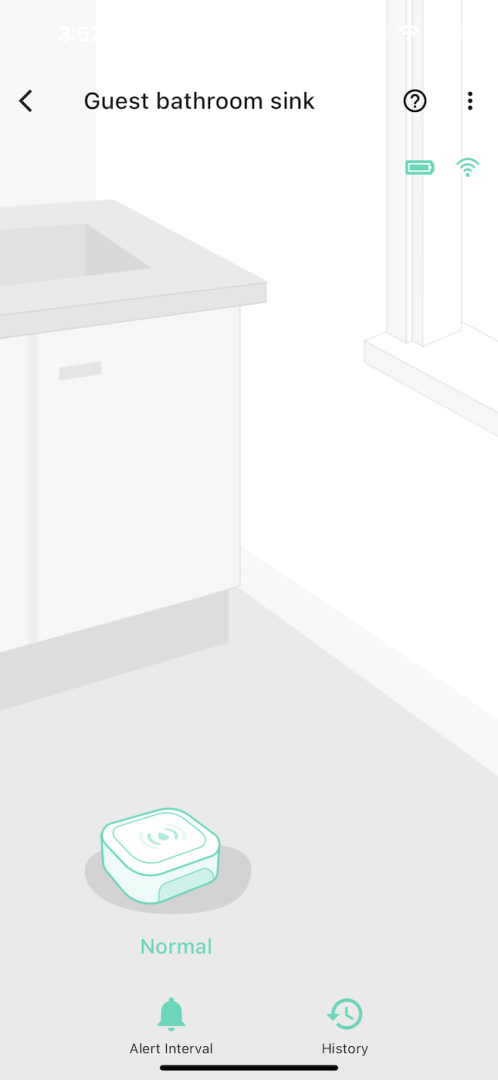
- You’ll see three vertical dots in the upper right-hand corner – click them, and that takes you to that device’s “Details” screen:
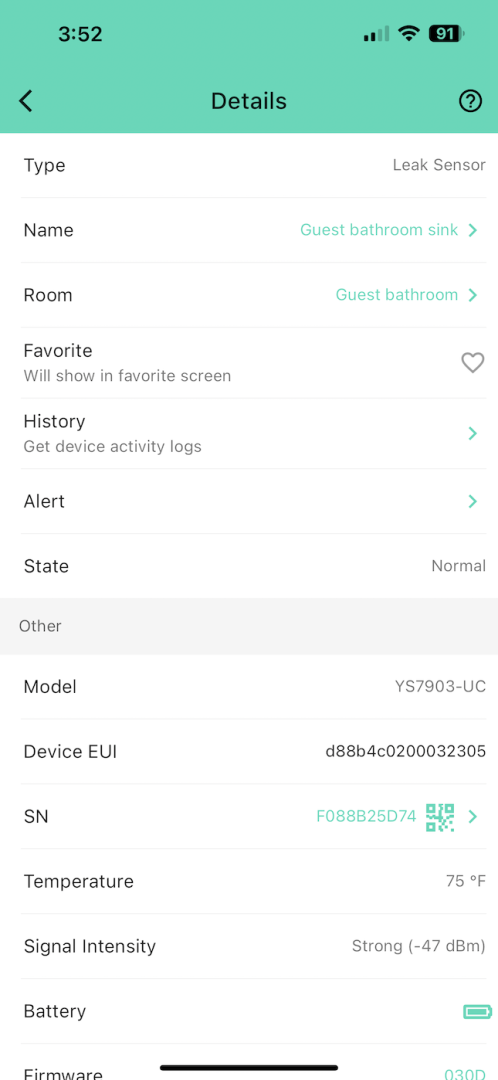
However, the “Delete” button is at the bottom of this screen, so… - Scroll all the way to the bottom, and there’s a “Delete” button.
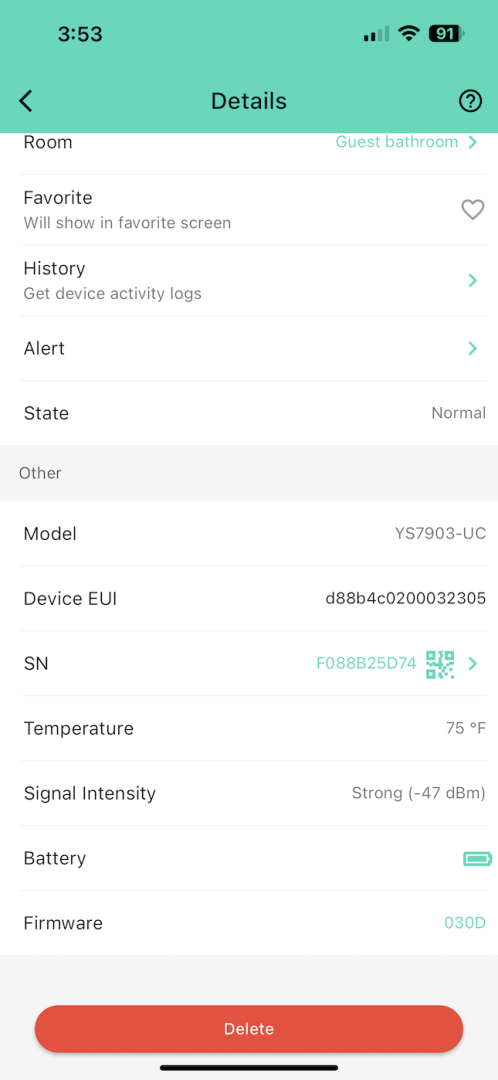
- Click on the “Delete” button and you’ll get a confirmation dialog:
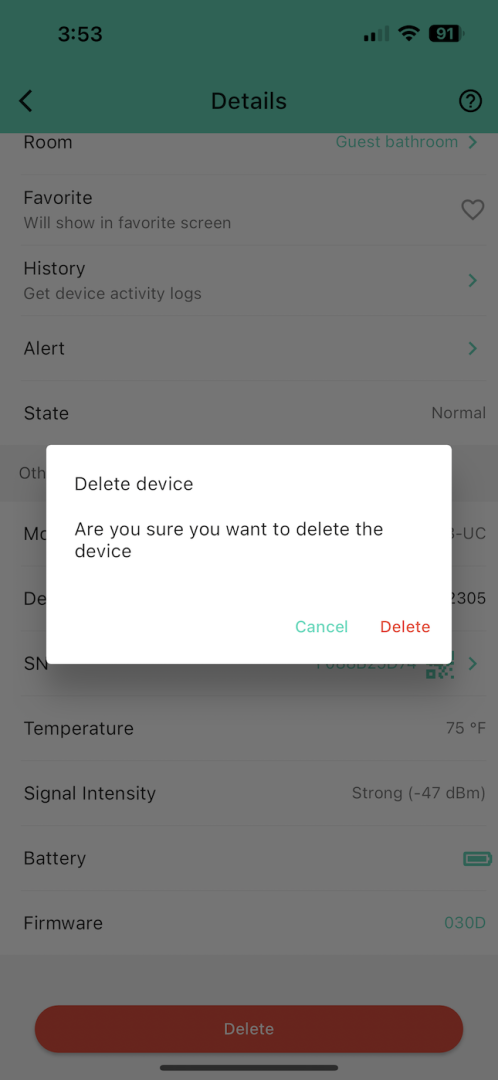
Click that, and the device will be deleted from your account, and the new owner can add it to their’s.
- You’ll see three vertical dots in the upper right-hand corner – click them, and that takes you to that device’s “Details” screen:
- Repeat for each device, when you’re done, your screen should show no sensors, hub, or shutoffs.