People might not be aware that installing the motorized shutoff valves does NOT automatically turn off the water – you have to set this up in your phone app.
Why doesn’t it? YoLink makes all kinds of sensors and actuators – door and window sensors, security sensors, sprinkler controllers, garage door openers/sensors, etc. So, while adding the sensors to your app automatically tells you when they’re wet – what do YOU want to do about it when that alert happens? You have to tell it what to do explicitly.
There are 2 ways to do this – scenes, and automations. Each have some advantages and disadvantages:
- Scenes and alarm strategies (preferred)
- Pros – Reacts to any alert from any component in the system – any new sensors are automatically added into the alert strategy
- Cons – Any alert shuts off the water – and if you lose internet, that triggers an alert saying the hub has lost internet, so it shuts off the water when that happens. Our internet is pretty stable, so that’s fairly rare – but it does happen
- Here's how to make a scene (note: even if you use automations, scenes are a handy way to turn off/on both hot/cold water quickly)
- Automations (use this only when you’re having internet issues)
- Pros – unlike scenes, losing internet doesn’t shut the water off. You can tell an automation to only trigger when an actual leak alert occurs.
- Cons – You have to have the automation trigger from every sensor in your system – if you add a new sensor, you’ll have to modify the automation to include that new sensor. Otherwise, you’d get a leak alert – but not shut the water off.
- Here's how to make an automation
How do you know if your shutoff valves are working?
Just like your smoke detector, you should test that your sensors shut off your water at least once a year:
-
First, validate you can turn the hot/cold water on/off with your phone app
-
Back to Setting up leak sensors, etc. - what do you need, and how to set it up