Your phone should be set up to give you “push” alerts if there’s a leak – i.e., alerts that show up on your phone/watch in addition to text messages/emails. However, it’s possible to accidentally change these, so if you’re not getting phone alerts when you test your sensors, please follow these steps:
- Enable push notifications by going to the YoLink App:
- -> Menu (three lines in upper left corner)
- -> Settings
- -> Account
- -> Advanced Settings
- -> Enable Receive Push Message.
- Set up app notifications by going to the YoLink App
- -> Menu (three lines in upper left corner)
- -> Settings
- -> Alarm Strategies
- -> Tap the strategy related to your sensors
- -> In the Send App Notification area, set it to Admin. You can also customize push tones and set up critical alerts by tapping Notification Settings.
- Go to your iPhone settings
- Search for “YoLink”
- -> Tap Notifications
- Verify that Allowed Notifications, Sounds, and Badges are enabled.
- If desired, also enable Critical Alerts.
You can test your app by getting a sensor wet and verifying your phone alerts you (and, if you have shutoffs or a siren, it should activate those, too)
Back to Setting up leak sensors, etc. - what do you need, and how to set it up