By default the app will give you alerts on your phone or watch, as well as email. But, you can change what sort of alerts you get – text messages, skip email, etc. Here’s how:
First, click on the three lines to get to the menu:
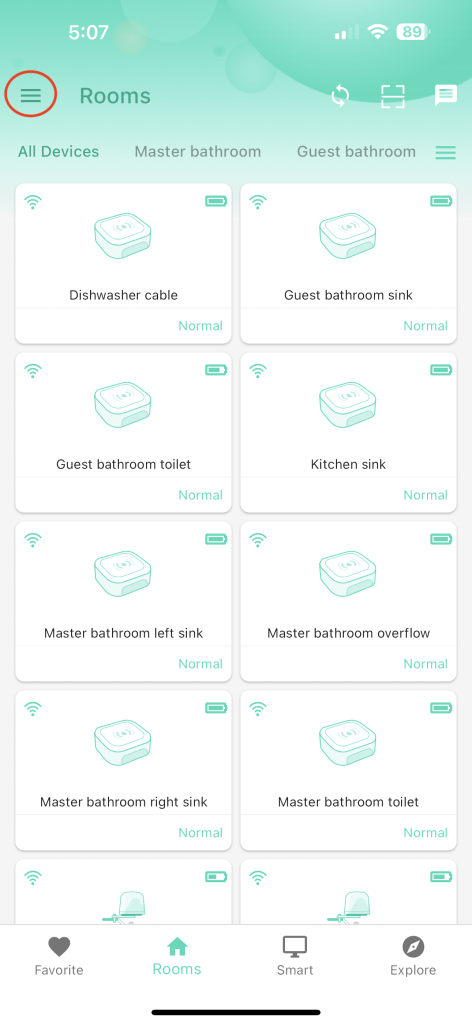
Then, click on “Settings”:
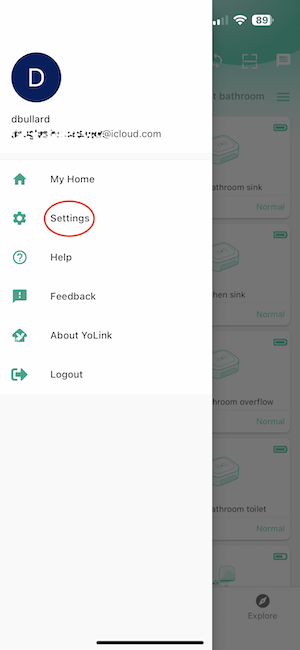
In the Settings page, click on “Alarm Strategies”:
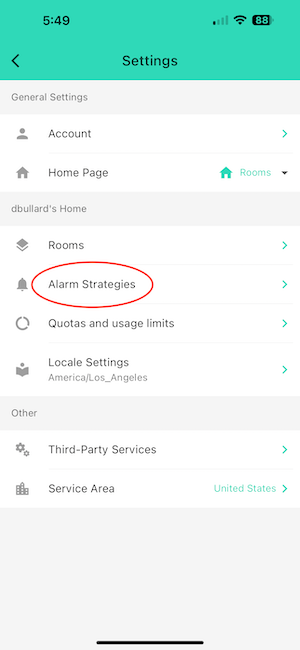
If you don’t see “Always” listed with something like “10 Devices Attached”, then select the “Default” strategy. All of your devices get attached to a strategy by default, but it can differ depending on how you set things up. In my case, all my devices are in the “Default” strategy.
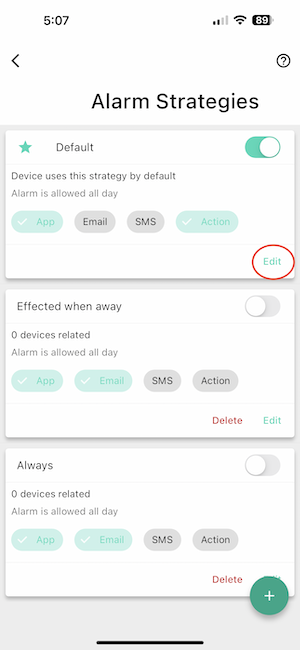
In the Alarm Strategy screen, you can change how you are notified in case of a leak:
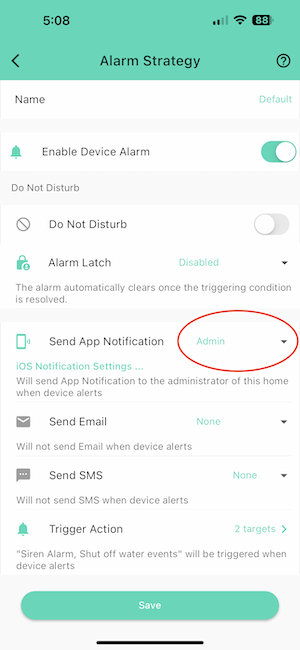
You have a choice of app notifications, device alarms (if the device has a speaker), email, text messages, or trigger actions. Trigger actions might include playing the siren or turning off the water if you have shutoffs.
For each type of notification, you can control who sees it. If you’ve shared your account with someone (as detailed here), you can turn their notifications on/off, etc.
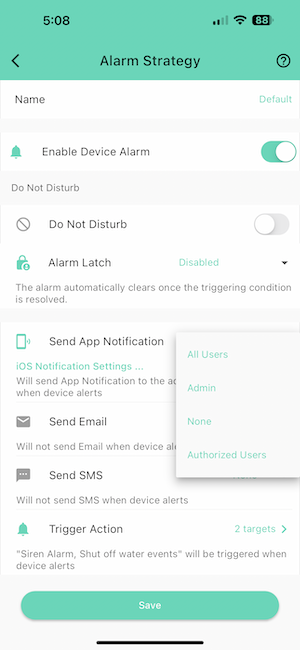
You can send notifications to:
- All users
- Admin (just you)
- None – I don’t need both email and text messages, so I can turn this completely off
- Authorized Users – not sure what this is ☺
Back to Setting up leak sensors, etc. - what do you need, and how to set it up